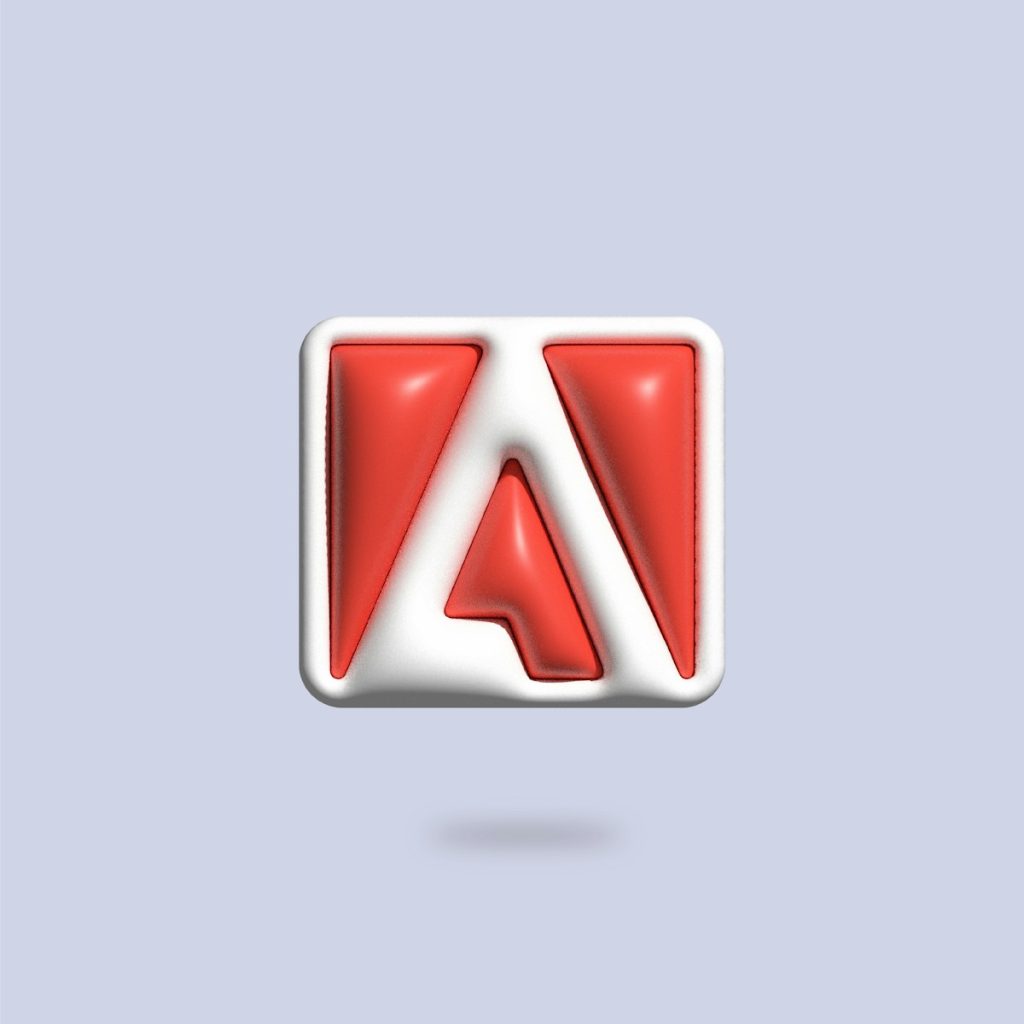Getting back to design and development topics I thought it would be valuable to offer my insight on this product. Being a courseware developer over the last 11 years or so, I’ve worked with a lot of tools. For most courses developing in either HTML, or Flash or a combination of both is my preferred method. It offers a vast amount of control and creativity. These methods do require a higher level of skill in web development, animation, and scripting but the results are well worth the cost. On the other hand Adobe Captivate offers some flexibility and a relatively easy learning curve for developers, and instructional designers and can result in a very professional result. Here’s my take the good, the bad, and the ugly.
The Good
Adobe Captivate is a relatively easy tool to use. It is a cross between PowerPoint and Flash. It is slide based, like PowerPoint, but the animations appear on the screen based on timing set on a timeline, like Flash. This allows people who are familiar with PowerPoint to get started quickly.
The true power of Captivate lies in the ability to capture software interactions with mouse movement, and clicks. Very elaborate software simulations can be built quickly, and edited later for timing adjustments, and content additions. And the results are all in an interactive flash-based animation, not video.
My typical workflow with this tool starts with a script or storyboard detailing the path through the software, as well as the content for the annotations that I will add later. Next I open the application, website, or web based application, and Captivate. I set my capture size, and begin using the application following the script. Captivate follows along grabbing screens and mouse positions in the background. Once you are done capturing all the screens Captivate opens all the screens in a storyboard layout. Now I start editing the content, deleting redundant captures, editing the automated captions that Captivate generates, and inserting additional annotations. After everything is pared down and all the annotations are complete I record the audio (if any) and adjusting the timing of all the objects on the slide to match up with the audio. The final step is publishing the whole thing to a flash animation.
I’ve worked with version one, and version two for a few years now. It’s easy to get quality results, and there are some great tricks to produce full blown web based trainings using this tool. On the market today there is no other tool that compares to the capabilities that Captivate offers, especially considering the editability, and flexibility. Unless you are going to produce full software simulations (everything works, just like the real software, all menus links etc.) Captivate is the tool to use.
The Bad
While this is an easy tool to use there are some limitations that can be worked around. There is no text tool, but there are captions. To create blocks of text you need to get a little creative and use a caption with a transparent background. This allows you to animate the text, fading in paragraphs, etc. Captivate offer a decent selection of caption styles and they do scale very well to contain the text without distorting, referred to as Scale 9 boxes. The corners remain unscaled as the sides scale. If you want to create your own caption styles you can. You create a .BMP file, and an accompanying .FCM file that specifies the boundaries of the Scale 9 box. Unfortunately these are BMP files so they don’t support transparency, and therefore there is no support for drop shadow on caption graphics. Imported graphics can be .PNG files and use transparency, but not captions. There are no drawing tools, diagramming tools, or photo retouching tools to crop images. Having a program like Fireworks is important if you want to do anything beyond what is in the box.
The Ugly
Version one had bugs that were resolved in version two…like rampant crashes. Version three is coming soon, but it doesn’t resolve all the bugs that are in two. To help you out here are a list of the bugs, and some workarounds that I have discovered in version two.
- The awe inspiring file bloat bug: As you start adding content and saving your file the file size will grow. Expected. But what is unexpected is the the files growing to huge sizes 250Mb plus. We know this is aberrant behavior because of this workaround. Open a second instance of Captivate, and Copy the slides from the bloated file into the blank file and save. Poof all better, back to 50Mb. This bug does not affect the published flash files, just the project file.
- The incredible disappearing menus: At some point you will try to open a menu, usually after adding an animation, and the menus will open only to immediately close. The workaround click on an item in the library panel on the right side of the interface. Oh…you closed that, and now can’t open the menu to open it again… Use
L to open the library again, then click on an item. - The amazing crash-save bug: On more than one occasion I have completed capturing my screens in the application and Captivate has displayed an error-crash dialog threatening to wipe out all the work I just captured. Don’t panic! The software is still working behind the dialog box. Go to the File menu, and choose save, and name the file. Once it is all done saving click OK in the crash dialog to kill Captivate. All your work was saved and you can reopen Captivate and continue to work.
- The stupendous sound scrambler: On a couple occasions we have published projects and the audio has either repeated, or disappeared. Reviewing the project file the audio is there…republish gone, review there. After a few times doing this I realized that the application was broken. So I figured out that I needed to export the audio file to an MP3, delete it from the slide, and the library, then re-import it (or re-record it). Now it should publish properly.
- The dreadful dragging slide bug: I have tried to copy slides into a presentation and drag them in the storyboard view into their appropriate place in the slide order. They don’t always stay in order. Sometimes they stay in a row, other times they forma column and intersperse all throughout the slides. Don’t try to drag multiple slides around…it’s ugly. The best solution is to go to the slide you want to place the slides after and import them from a seperate project file. Then they will populate in order.
Wrap up
While I understand that Adobe acquired this product, and inherited some problems, they released version 2 without fixing them. Sad. Is it because they have no competition in this market so they feel safe that they have a captive audience? Maybe. Or have they been caught up in a feature race instead of fixing the bugs? I’m not the only one that has noticed these problems. The general position of Adobe is that users need to file these issues with the bug and feature request form. The serious question is whether you are willing to invest $700 dollars in a tool, only to work around the well documented bugs? I still like the tool despite these issues because of the results it produces, and the ease with which it produces those results.